In today's digital world, having a recognizable brand is crucial to standing out among competitors. And if you're advertising on Google, adding your business name and logo to your ads is an excellent way to enhance your brand identity. By doing so, you can make your ads more distinctive and help potential customers recognize your brand at a glance. In this article, we'll walk you through how to do it step by step. Let's get started!
Step 1: Ensure your business is verified on Google Ads
Before you can add your business name and logo to your Google Ads campaigns, you need to make sure your business is verified on Google Ads, Google’s online advertising program. This is a tool that allows businesses to create online ads targeted to the people you want to reach exactly when they’re searching for or interested in your product/service. Once you have verified your business, your name, logo, and other important information will show up in Google search results and on Google Maps.
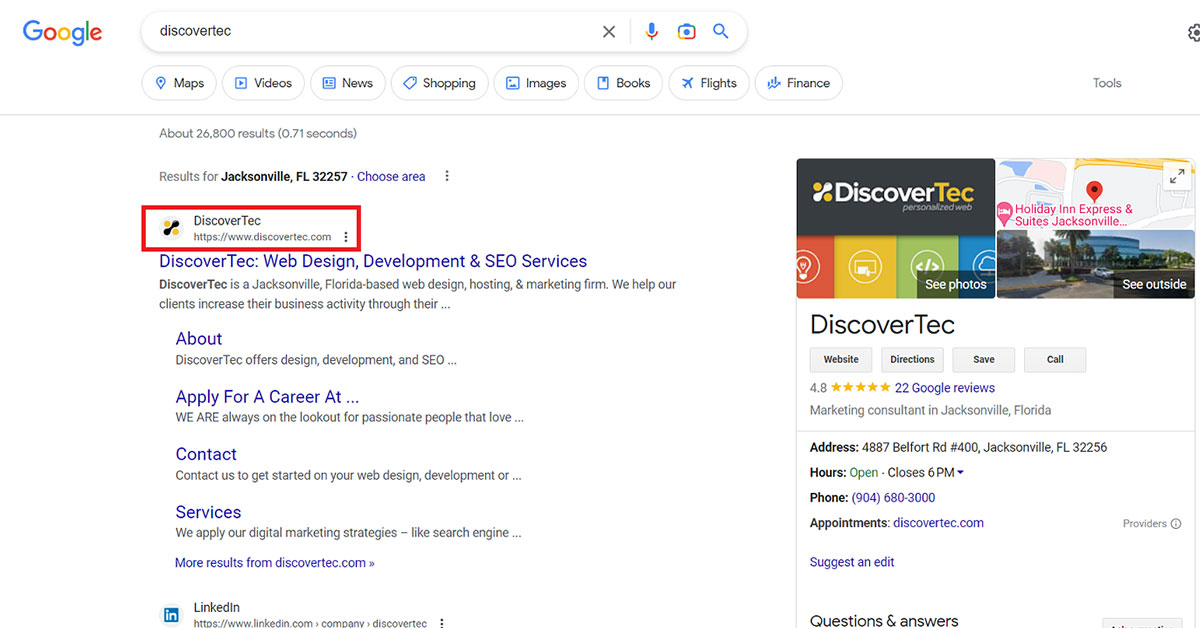
Under Google's advertiser verification program, businesses complete a series of steps to verify their business operations and identity. Advertisers have 30 days to initiate the verification process and another 30 days to complete it. The person who completes this process should be a Google Ads account admin familiar with both your business operations and the advertising practices for said business on Google Ads. This is usually either someone from the business being advertised or the business's marketing agency.
(Note: we recommend someone from the business verifying the account, otherwise you might run into some issues down the line.)
The verification process comprises three simple sections and consolidates your identity and business operation verification into a single workflow. The first section is "About your business" and will ask basic questions related to your Google Ads account and business.
The next section is the identity verification section, where you will be asked to verify your legal name via the advertiser identity verification or business operation verification process. The third section is to verify details about your business operations, based on your responses in the "About your business" section. If applicable, you'll be asked to verify certain details about your business operations, such as your business model, the services you offer, your business practices, and relationships with other advertised brands, products, or third parties.
Be sure to complete these steps in the allotted timeframe, otherwise you risk your account being paused.
Step 2: Decide whether to use Google-provided business information assets or to upload your own
Once verified, Google Ads will help get you started on your business information assets by crawling your site and dynamically creating a business name and logo for your business. You can view these assets in your Google Ads account under the "Assets" tab. These are easily removable and can be replaced with your own uploaded assets. If Google Ads can't find eligible assets on your site after it's crawled or you haven't completed the verification process, your ads will display your display URL and a globe as a placeholder logo.
Step 3: Manually add your business name
You can upload one business name and logo per campaign, with the option of applying the same business name and logo across multiple campaigns.
To upload your business name, first log in to your Google Ads account.
- Next, click Ads & assets in the menu on the left,
- Then click Assets on the sub-page menu.
- Click + Business name.
- You'll then type your business name in the "Business name" box.
- Finally, click Apply.
Business name requirements
Your business name must adhere to the following specifications:
- It should match either the domain name or legal name submitted during the Advertiser Verification process.
- The name should be prominently featured on the landing page of your ad.
- Max character length of 25 characters
- Language support: English, Japanese, French, German
Step 4: Manually upload your business logo
The process of adding your business logo is similar to the business name process.
To upload your business logo, again start by signing in to your Google Ads Account.
- Next, click Ads & assets in the menu on the left,
- Then click Assets on the sub-page menu.
- Click + Business logo.
- A dialog box will appear, where you will click Choose files to upload.
- Select your desired file and upload it.
- Choose the ratio.
- Then click the necessary radio button at the bottom of the window.
- Finally, click Save.
Business logo requirements
Your business logo should adhere to the following specifications:
- Logo must match the advertised business and remain consistent across your website and ad campaigns for the given URL.
- Aspect ratio: Square (1x1)
- Image resolution: 1200 x 1200 (recommended); 128 x 128 (minimum)
- File formats: PNG or JPG, with a max file size of 5120 KB
- Should be compatible with both light and dark mode
- There's a chance Google will render your logo in different formats, so make sure to put your most important content in the center of the image (80% of the image). Logos could be rendered as a square asset or rounded off in a circular asset.
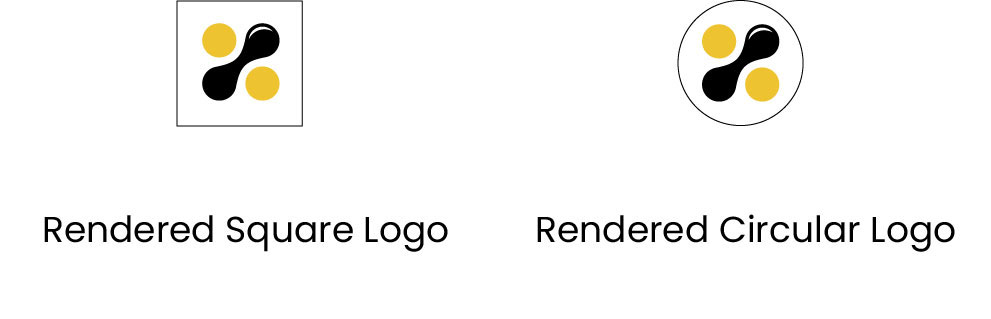
Why It Matters
Adding business information assets to your Google Ads campaigns is an important part of creating a successful marketing strategy. Not only do these assets help create brand recognition, but they also appear in organic search results and can be used as powerful tools for driving more traffic to your website. With the tips and strategies outlined in this article, you can ensure that your business name and logo are prominently displayed in your Google Ads campaigns, which can help your business reach its full potential in the digital marketplace.
For assistance setting up your Google Ads campaigns, contact DiscoverTec today!